Introduction to PowerBI
Microsoft Power BI is a collection of software services, applications, and connectors that function together to transform cohesive, visually immersive, and collaborative insights through the unrelated knowledge sources. Power BI lets you quickly link to your data sources, imagine (or discover) what's relevant, and share it with someone or anyone you want, whether your data is a single Microsoft Excel workbook or a series of cloud-based and on-premises hybrid data warehouses.
Power BI can be easy and fast, capable of generating simple insights from a local database or an Excel workbook. But Power BI is also robust and enterprise-grade, ready not only for comprehensive real-time analytics and modeling but also for custom development. It can therefore be your personal report and data visualization, but can also serve as the analytics and decision engine behind group projects, divisions, or entire corporations.
It can therefore be your personal report and data visualization, but can also act as the driver of analytics and judgment behind community ventures, departments, or whole companies.
Key features of Power BI
Microsoft has added a number of data analytics features to Power BI since its inception and continues to do so. Some of the most important features include:
- Artificial Intelligence - Users can access image recognition and text analytics in Power BI, create machine learning models using automated machine learning capabilities, and integrate with Azure Machine Learning.
- Hybrid deployment support - This feature provides built-in connectors that allow Power BI tools to connect with a number of different data sources from Microsoft, Salesforce, and other vendors.
- Quick Insights - This feature allows users to create subsets of data and automatically apply analytics to that information.
- Common data model support - Power BI's support for the common data model allows the use of a standardized and extensible collection of data schemas (entities, attributes, and relationships).
Which different types of visualization it provides:
- Area Charts, Bar Charts
- Clustered Column Charts
- Doughnut charts
- Line Charts
- Scatter charts
- Candle Stick
- Map
- Pie Chart
- KPI
- Other Charts can be imported from Market place
PowerBi has various ways to import data for analysis. It has sources like:
- CSV
- Excel Sheet
- MySQL Database
- API
- Web Scrap URL
- Azure Data sources
- Others
Download the dataset by Click here.
Fore Video Reference Click here
- Loading data from CSV
- Transform and Prepare Data for Analysis
- You can view your data in tabular form by clicking the Data icon.
- Preparing data for analysis
- You can view the model view of data by clicking the model icon.
Here below are some screenshots of Power Bi visualization in a different type of charts.
References:
https://www.guru99.com/power-bi-tutorial.html
https://www.edureka.co/blog/what-is-power-bi/
https://chandoo.org/wp/powerbi-introduction/
https://data-flair.training/blogs/power-bi-tutorial/
https://radacad.com/introduction-to-power-bi-what-is-power-bi
https://www.digitalvidya.com/blog/introduction-to-microsoft-power-bi/
https://www.edureka.co/blog/what-is-power-bi/
https://chandoo.org/wp/powerbi-introduction/
https://data-flair.training/blogs/power-bi-tutorial/
https://radacad.com/introduction-to-power-bi-what-is-power-bi
https://www.digitalvidya.com/blog/introduction-to-microsoft-power-bi/












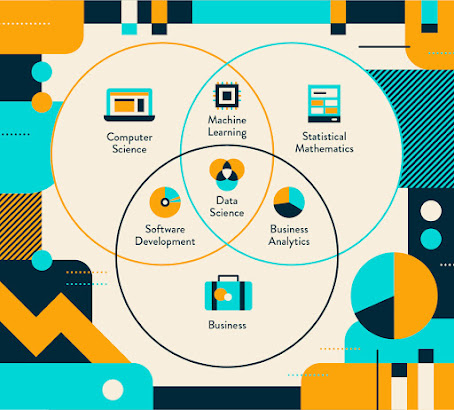

No comments:
Post a Comment